Navigating the Exness Personal Area: Login, settings, and tips
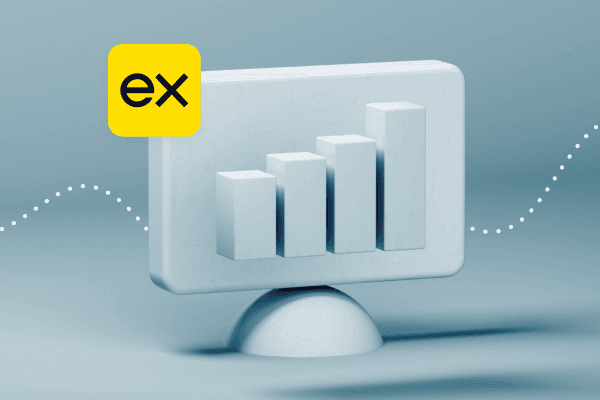
The Exness Personal Area is where all your settings come together. It’s your go-to hub to manage account features and keep track of your trading activities. Here you’ll find everything in one convenient place, from deposits and withdrawals to leverage settings. To help you fully understand and navigate this area, I’ve put together a complete and comprehensive guide so you can feel confident every time you visit the Exness login personal area.
Getting started
To get started, visit the Exness homepage in your browser (or open the Exness Trade app on your smartphone). Click “Register” and enter your email and password to sign in to your Exness Personal Area. If you don’t have an account yet, take a minute to sign up; it’s free and only requires an email, password, and country selection.
Tip: During signup, choose ZAR as your account currency if you plan to trade in rands.
Inside the Exness Personal Area, you can create multiple trading accounts under one profile. For example, you might want one demo account for practice or experimenting and one real account for live trading, or separate accounts in USD and ZAR. To create a new trading account, click on the “Open account” button (on the My Accounts page).
Once selected, follow the prompts. Choose whether it’s a real or demo account, select the account type (Exness offers Standard and Pro, etc.), pick your base currency (ZAR, USD, etc.), set a desired leverage, and create a trading password. After a few clicks, your new account will be added to your Exness Personal Area.
Note: You can’t change a trading account’s currency after creation, so choose ZAR from the start if you want a rand account.
Each account can use different settings (like leverage or platform type) and you can easily switch between accounts in the dashboard. If you decide to try a new currency strategy, just create a new account instead of mixing funds. Managing multiple accounts is handy, and all of it is done in the same Exness Personal Area interface. You can also archive accounts you no longer use to keep things tidy.
Now it’s time to verify and explore. Since Exness lets you hold an account in rands, consider using a ZAR account for convenience. This way, you deposit, trade, and withdraw in rands without worrying about conversion rates. It simplifies your accounting, and you won’t risk money on exchange fees when moving funds in and out.
Verify your profile
Once logged in, verify your account details if you haven’t already. Exness may ask you to verify your email, phone, and identity (upload an ID and proof of residence). Verification is important to unlock all features like higher deposits and withdrawals, and is required by regulations. Don’t worry, this is a standard step with all reputable brokers.
Explore the dashboard
When the Exness login personal area is on your screen, you’ll see your dashboard. This is the main page showing an overview of your account. If you’re brand new, you might see a prompt to open a trading account. If you already have one, you’ll see it listed under “My Accounts,” along with key info like balance, account number, and perhaps any open trades or pending orders.
Take a moment to explore the menu and click a few options. You’ll find sections for Deposits, Withdrawals, Trading Accounts, Settings, and Support. The layout is designed to be “newbie-friendly”, meaning everything is clearly labeled.
Deposit funds to trade for real
To start trading on a real account, you’ll need to deposit money. In the Exness Personal Area, go to the “Deposit” section or click the Deposit button next to your account, then choose a payment method you prefer. Common options for South Africans include Visa/MasterCard or Electronic Funds Transfer (EFT) via local banks.
Once selected, follow the instructions. For example, if you choose a bank card, enter your card details and the amount in ZAR you want to deposit. Exness processes most deposits instantly or within a few minutes. Once the deposit is successful, you should see your trading account balance update.
Pro tip: If you're a beginner, start with the minimum or a small amount until you get comfortable.
Not ready to trade live yet? Try our free demo account first.
Set your leverage and preferences
Before placing any trades, check your account settings. The Personal Area allows you to adjust your leverage easily. Higher leverage means you can trade larger positions with a smaller deposit, but it also increases risk, so beginners should use it cautiously. To change leverage, go to My Accounts, find the account you want to adjust, and click on the settings (often a gear icon or three dots menu).
Select “Change Leverage” and choose a level (e.g., 1:50, 1:200, 1:1000). Your choice will be applied to that account immediately. While in settings, you can set an account nickname (to label your accounts if you have multiple) and review other parameters.
You can also change your trading account password from this same menu if needed (this password different from your Personal Area password, it’s the one you use in MT4/MT5).
The Exness Personal Area lets you manage your Exness account leverage and preferences, keeping everything transparent and straightforward.
Download and set up your trading platform
With funds in your account, you’re ready to trade. Exness offers several platforms, but the most popular are MetaTrader 4 (MT4) and MetaTrader 5 (MT5). You can download these platforms to your computer or mobile, or use the Exness Terminal directly in your browser.
In the Exness Personal Area, navigate the “Platforms” or “Trading Platform” section and download the version you need (MT5 is recommended for most new traders unless you have a specific reason to use MT4). Once installed, log in to the platform using your trading account number and the trading password that were provided/created when you opened the account.
The server info for Exness (e.g. Exness-MT5 Real server) will be available in your Exness Personal Area as well. Now you have all the tools you need to open your first trade.
Tip: If you’re using the Exness Trade mobile app, you can trade within the app itself without separate MT4 software.
Trading platform setup
The Exness Personal Area links you to all the trading platforms you might use. You can download desktop terminals or mobile apps from here, or launch the WebTerminal to trade in your browser without any installation. It’s also where you find your trading account number and server details. For instance, after creating an account, the Exness Personal Area will show something like “MT5 Standard – Account #12345678 (Server: Exness-MT5)” which you’ll use to log into MetaTrader.
If you use the Exness Trade mobile app, it’s even simpler as the trading interface is built in. Essentially, the Exness Personal Area is the bridge between your money and the markets.Once set up, you switch to the trading platform to execute trades.
Risk-free practice using the Exness demo account
If you’re brand new, you might want to try the Exness demo account (Exness provides unlimited demo accounts) to get to know the trading platform and familiarize yourself with the markets. You can switch between your Real and Demo accounts easily in the dashboard.
Practicing helps build confidence. When you’re ready to use a real account, place small trades to get a feel for the market. You can always return to the Exness Personal Area to deposit more, withdraw profits, or tweak settings.
Withdrawing funds
If you've made a profit or wish to withdraw money, you're in luck; the Exness Personal Area ensures that withdrawing funds is as easy as depositing. Click on "Withdrawal," choose the method (it usually has to be the same method you used to deposit due to security policies), and enter the amount. For example, if you deposited money via bank card, you'll withdraw it back to that card; if you used a bank transfer, you'll withdraw it to your bank account.
To initiate a withdrawal, follow the prompts (you may need to confirm the request via email or SMS for security purposes). With Exness, 98% of withdrawal requests are processed in seconds on our side, meaning that withdrawal requests to a card or e-wallet can take minutes to reflect in your account. On the other hand, bank transfers typically take 24-72 hours to reach your SA bank account, so please remember this if you need your funds urgently. You can track the status of your withdrawal in the transaction history.
Review transaction history
Exness keeps a history of your transactions. It’s a good habit to review your Transaction History section regularly. Here you can see all deposits and withdrawals, internal transfers, and a summary of trading activity. This helps you keep track of your money flow and trading performance. You can filter by date or type to find specific records. If something doesn’t match up, you can always contact Exness support for clarification. For new traders, seeing a clear log of what you’ve deposited and withdrawn is useful for maintaining a trading budget and ensuring you stick to your plans.
By following these steps, you’ve effectively navigated through the core of your Personal Area. Next, let’s highlight some of the key features and settings available that you should know about.
Other key features of the Exness Personal Area
The Personal Area is packed with features to help you manage your account efficiently. Here are some of the most important things you can do:
Password and security settings
Your Trading Area has a Security Settings section where you can manage your credentials. If you ever need to change your password (the one you use to log in), you can do that here. It’s good practice to use a strong, unique password.
Exness also supports two-factor authentication (2FA) for added security. By enabling 2FA, each login or important account action will require a code sent to your phone, greatly enhancing protection. Additionally, you have a Support PIN visible in your Exness Personal Area profile. This is the code you’ll provide to Exness support staff to verify your identity when chatting. Keep it confidential but handy.
Lastly, you can set or reset your trading platform passwords (for MT4/MT5) if needed. For example, if you forgot the password to log into MT5, you can generate a new one without affecting your main login.
Transaction history reports
Every financial move is recorded in your Personal Area’s history section. Here you can generate account statements or see an overview of your trading performance. It lists deposits, withdrawals, and your profit/loss for given periods. For a detailed trade-by-trade history, you’d check MetaTrader’s reports, but for a high-level financial overview, we got you covered. Use this to track how your trading journey is going. For example, you might review how much you deposited this month versus how much you withdrew, to ensure you’re sticking to your risk management plan.
Overall, the Exness Personal Area is designed to give you full control over your trading experience. It’s secure, organized, and beginner-friendly, so you can focus on learning how to trade and growing your skills.
Tips for managing your Exness account effectively
Finally, here are some helpful tips to manage your Exness account settings like a pro:
Keep login details secure
Treat your Exness login personal area credentials like your bank password. Don’t share them with anyone. Enable 2FA (Two-Factor Authentication) in the Security settings for extra safety to ensure only you can access your account, even if someone somehow gets your password.
Use demo accounts for practice
Don’t rush straight into high-stakes trading. Use the Personal Area to create a demo account and practice with virtual money. This will help you get comfortable with the Exness platform and trading in general, without any risk. Switch to your real account when you’re confident in the basics.
Start small and mind your leverage
When you begin live trading, start with a small deposit (whatever you’re okay with potentially losing, even if it’s just 100 ZAR or 200 ZAR) and use moderate leverage. The Exness Personal Area might allow very high leverage by default, but you can change it to a lower level. Lower leverage (like 1:50) means you take on less risk per trade, a smart move while you learn the markets.
Organize multiple accounts
If you have more than one trading account in your Personal Area (for example, a couple of different strategy accounts or one MT4 and one MT5 account), give them nicknames in the settings to keep track. For instance, name one “Main USD Account” and another “Experiment Account”. This will help you avoid confusion and ensure you’re performing actions (like depositing or changing leverage) on the correct account.
Regularly review your transactions
Make it a habit to check your transaction history. This helps you stay on top of fees (though Exness doesn’t charge hidden fees, it’s good to see what went where) and confirms that all deposits/withdrawals are as expected. It also reinforces good trading discipline, as seeing how much you’ve put in or taken out can remind you to trade responsibly.
Utilize customer support and resources
If you’re ever unsure about anything you see, use our Help Center or Live Chat. Exness has an extensive FAQ section and a range of helpful articles, all accessible from the Exness Personal Area. Their support agents can also guide you if you have questions (for example, “How do I reset my trading password?” or “Which payment method is fastest in SA?”). Don’t hesitate to reach out because it’s always better to get help than to guess and make a mistake.
Stay updated and educated
The Personal Area is also home to your notifications and news (such as economic calendar events, updates about platform features, etc.). Paying attention to these is essential because they are helpful and keep you in the market loop. Aside from the notifications and news, you will also find various market analysis tools and material dedicated to trading education (tutorials, webinars, the Exness blog, etc.) in the Exness Personal Area. As a beginner, using these resources for continuous learning will help you maximize your account.
Conclusion
The Exness Personal Area is your home base for trading activities. Take some time to familiarize yourself with it, click through the menus, and see what’s available. Armed with the tips and steps provided above, you’re well on your way to managing your Exness account smoothly. Trading can seem daunting at first, but a supportive platform like Exness, tailored to South African users with local currency support and FSCA oversight, makes the journey much easier.
Happy trading, and remember that every expert trader was once a beginner who just took that first step.
This is not investment advice. Past performance is not an indication of future results. Your capital is at risk, please trade responsibly.
