Exness demo account: Risk-free trading
By Paul Reid
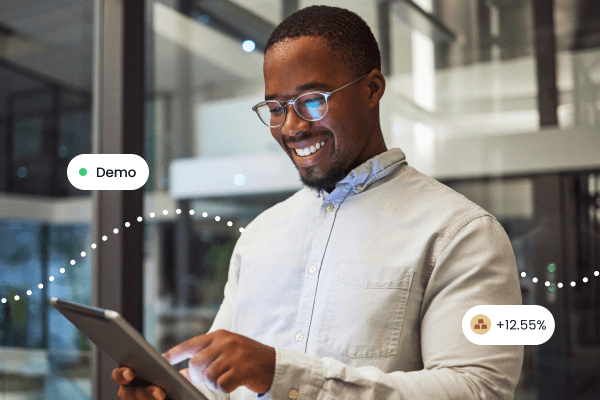
An Exness demo account is a risk-free trading account that uses virtual money to mimic real market conditions, giving you access to forex, commodities, stocks, indices, and crypto CFDs.
A demo functions just like a real trading account, but trading takes place in a risk-free environment. This allows new traders to explore demo trading with Exness without fear of losing actual funds. You can set your demo account balance manually and trade risk-free.
Tip: Set your demo account balance to match the amount of real funds you intend to deposit. By doing this, you can see what order sizes are possible and what kind of market moves you’d need to generate your desired profit targets.
Exness also supports customizable leverage, allowing you to adjust your risk appetite. With low deposits, opting for higher leverage increases your exposure in the markets. But be advised; if the markets don’t go your way, you can wipe out your equity in minutes.
Experiment with order sizes, leverage, and asset types, and lock in your risk management strategy before you start trading with real funds.
The demo account and real accounts also support stop loss and take profit automation. Once you’ve got your money strategy set, start experimenting.
Why use demo trading with Exness?
Demo trading with Exness is perfect for beginner traders and offers many benefits:
- Risk-free practice: Because you trade with virtual funds, mistakes don’t cost real money. You can learn from losses without financial pressure.
- Skill development: Practice builds confidence. You can learn to read charts, place orders, and manage trades just like in a live account.
- Strategy testing: Try different strategies and learn how live markets react to economic news.
- Platform familiarization: Get to know the Exness trading platforms (web, desktop, or mobile app) and tools. You can customize charts, test indicators, and learn how each feature works in real time.
These benefits are already helping South African traders build trading skills at their own pace. In short, before going live, it’s good practice to try the demo account to learn and gain confidence, unless you’ve already passed the newbie stage.
How to open an Exness demo account (mobile)
You can also open and trade with an Exness demo account on mobile using the Exness Trade app for iOS and Android, as well as the MT4/MT5 mobile apps. To set up a demo on mobile:
- Download the Exness Trade app from Exness or visit the Apple app Store or Google Play and install the “Exness Trade”.
- Sign up or sign in. Open the app. If you’re new, tap Register and fill in your details (country, email/phone, password, etc.).
If you already have an Exness account, just log in.
- Access your Personal Area (PA) and create a demo. In the menu, go to Accounts or Open Account. Choose MT5, and then switch to the Demo tab. Set the desired currency, leverage, and balance. Enter an account name and finish creation.
- Start trading. Your demo account will appear in the app. Tap it to start trading or practicing on the go.
The process is similar whether you're on a desktop or smartphone: select Demo as the account type when opening it. Demo accounts can be created in minutes, making it easy to get started. However, the advantage of using the mobile app is that you can practice trading from anywhere.
Note: South African users can also fund and trade in ZAR: Exness offers rand-denominated accounts, so you can deposit and trade directly in South African rands. Local deposits and withdrawals (e.g., via EFT to your bank account) are supported with no extra fees on the Exness side.
Placing a practice trade on Exness Terminal
Once your Exness demo account is ready, you can start placing practice trades to learn how the platform works. If you're using the Exness Terminal (our web-based trading platform), follow these steps to get started:
Log in to your Personal Area on any browser. Go to “My Accounts” on the left. In the center, you’ll see the tabs “Real”, “Demo”, and “Archived.” If you have already created an account, it will be displayed here. Otherwise, you’ll be prompted to open an account.
Go to the “Demo” tab to see or create your demo trading account, and click the Trade button to the right. In the pop-up, select Exness Terminal. This will launch the web trading interface linked to that specific demo account.
Now you're ready to place an order. On the left side, you’ll see a list of instruments (currency pairs, metals, etc.). Once you select one, for example, EURUSD, an order form will appear. Select Buy or Sell on the order form, then enter your trade details (e.g., volume/lot size, stop loss, and take profit levels). Once complete, click Confirm to submit your order. It will be executed at the current market price.
Once confirmed, your position will appear on the relevant chart in the Orders or Portfolio section of the Terminal, showing your profit or loss in real time. A profitable trade is shown in green, while red indicates a loss. But don't worry — it's only virtual funds.
You can close the order at any time by simply clicking Close. This hands-on practice helps you experience how easy it is to trade on Exness without risking real money. Experiment with different instruments and settings to learn how the platform works.
Exness in South Africa
Exness is a globally recognized broker that also offers tailored support for South African traders. Notably, Exness (via its Seychelles entity Exness (SC) Ltd) has obtained an Over-the-Counter Derivatives Provider license from South Africa’s FSCA (Financial Sector Conduct Authority). This means Exness operates under FSCA oversight in South Africa, giving traders an extra layer of regulatory protection.
Tips for beginners
- Practice regularly: Spend time each day placing small demo trades. Try reading news headlines and see how markets react in your demo account. Consistent practice sharpens skills.
- Learn platform tools: Use your Exness demo account to explore charts: draw trendlines, test indicators, and practice setting stop loss/take profit levels. This way, you won’t fumble when switching to a live account.
- Don’t rush into trading with real funds: Wait until you consistently earn small profits—or at least manage losses effectively—before considering a real account. Be patient; it’s part of the process.
- Use realistic settings: For example, if your plan is to trade small when switching to real funds, stick to small lot sizes on demo. This will keep your demo experience closer to what your real-account capital would be.
Demo trading with Exness is designed to build your confidence. Practicing risk-free helps you hone trading abilities and become comfortable with all platform features. By the time you feel ready to open a live account, you’ll have a much clearer understanding of how trading works and how to manage trades.
Conclusion
Opening an Exness demo account in South Africa is fast and easy. Thanks to FSCA regulation, connections with local payment systems, and ZAR support, it’s a friendly way for South Africans to start trading.
Use the steps above to create your demo account on desktop or mobile, try a few practice trades via the Exness Terminal, and take advantage of the free virtual funds. Demo trading with Exness will help you build skill and confidence, meaning that when you do trade for real, there'll be fewer surprises.
This is not investment advice. Past performance is not an indication of future results. Your capital is at risk, please trade responsibly.
Author:
Paul Reid
Paul Reid is a financial journalist dedicated to uncovering hidden fundamental connections that can give traders an advantage. Focusing primarily on the stock market, Paul's instincts for identifying major company shifts is well established from following the financial markets for over a decade.
